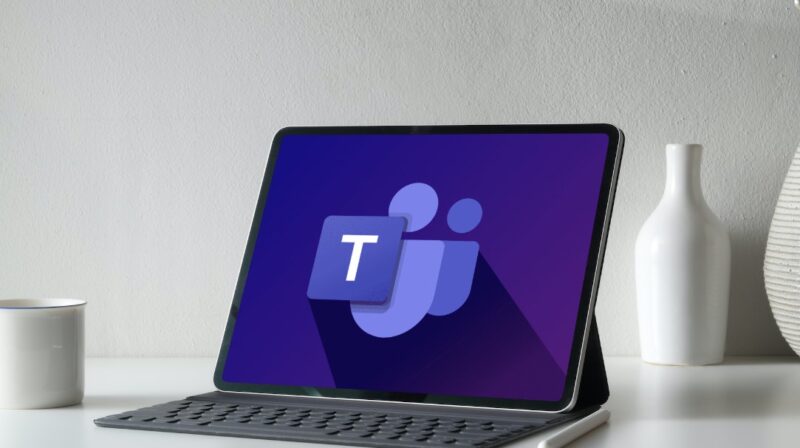Microsoft Teams has rapidly become one of the most popular collaboration tools in the business world. Its versatility and integration capabilities make it a powerful asset for any organization. However, to truly harness its potential, it’s essential to understand its features and how to use them effectively.
The Power of Collaboration
Collaboration is the bedrock of any successful business. Microsoft Teams, with its myriad of features, is designed to enhance and streamline this process.
- Unified Communication: Microsoft Teams isn’t just a chat tool. It combines chat, video meetings, and file collaboration all in one platform. This means you can have a chat with a colleague, turn it into a video call, and share your screen or a file without ever leaving the app. This seamless transition between features reduces friction and boosts productivity.
- Integration with Office 365: One of the significant advantages of Microsoft Teams is its deep integration with Office 365. You can collaborate on Word, Excel, or PowerPoint files in real-time without leaving Teams. This ensures that everyone always has the latest version of a document and can contribute simultaneously.
Customizing Teams for Your Needs
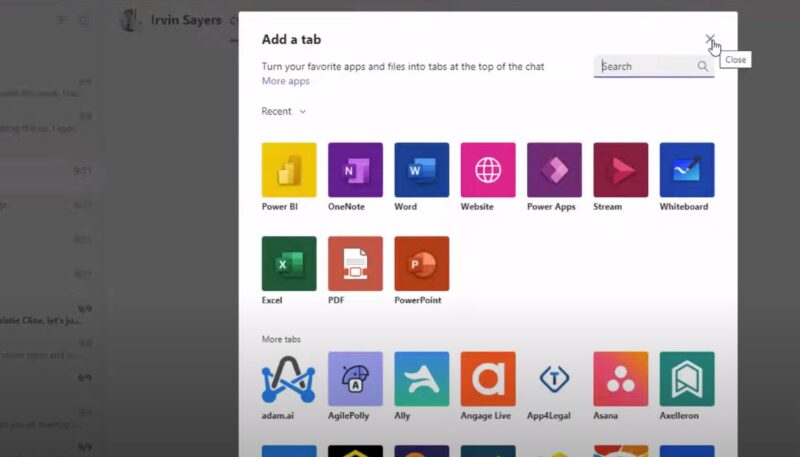
Out of the box, Microsoft Teams offers a plethora of features. But to truly make it fit your business like a glove, customization is key. Combining it with other Microsoft tools, such as the Dynamics 365 Business Central, will provide even more benefits.
- Tabs for Quick Access: Within each team channel, you can add tabs for quick access to frequently used documents, websites, or other services. For instance, if you have a project management tool or a shared company calendar, you can add them as tabs for everyone’s convenience.
- Bots and Automation: Microsoft Teams supports various bots that can automate routine tasks. For example, the “Who” bot can help you find information about anyone in your organization. You can also build custom bots tailored to your business needs.
Improved Security and Compliance
In today’s digital age, security is paramount. Microsoft Teams offers robust security features to ensure your business’s data remains protected.
- Data Encryption: All data in Microsoft Teams, whether at rest or in transit, is encrypted. This ensures that your chats, files, and meetings are secure from potential threats.
- Advanced Threat Protection: Microsoft Teams benefits from the advanced threat protection features of Office 365. This includes features like Safe Links, which checks links in real-time for any malicious content.
Tips for Effective Team Meetings
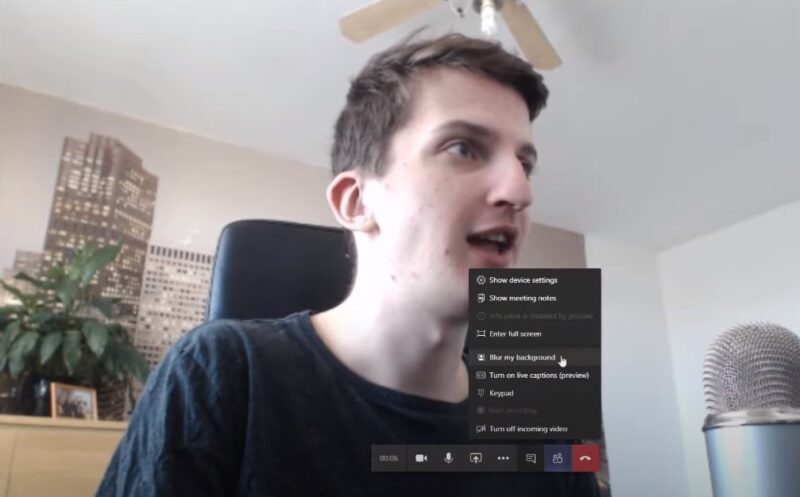
Meetings can be a double-edged sword. While they’re essential for collaboration, they can also become time-wasters. Here’s how to make the most of your meetings in Teams.
- Use Background Blur: In video meetings, distractions in the background can divert attention. Teams offer a “background blur” feature, ensuring that the focus remains on the speaker and not on their surroundings.
Bullet Points for Efficient Meetings:
- Set Clear Agendas: Before starting a meeting, have a clear agenda and share it with participants.
- Record Meetings: Teams allow you to record meetings. This is useful for those who couldn’t attend or for revisiting important points.
- Use the ‘Raise Hand’ Feature: To avoid interruptions and ensure everyone gets a chance to speak, use the ‘raise hand’ feature.
- Collaborative Note-Taking: During meetings, you can use the integrated OneNote to take collaborative notes. This ensures that all key points are captured and can be referred back to later.
Apps and Integrations
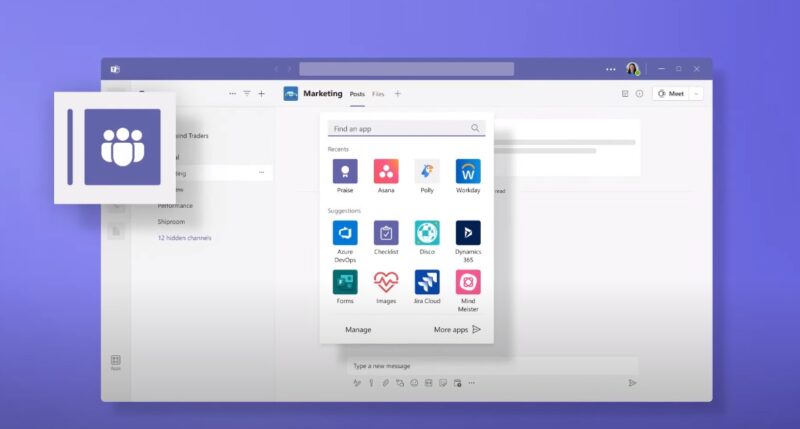
Microsoft Teams is powerful on its own, but its true potential is unlocked when you integrate it with other apps and services.
- Using the App Store: Teams has its own app store, filled with useful apps to enhance functionality. Whether you need a polling app, a project management tool, or a CRM integration, the app store likely has what you need.
- Custom Integrations: If you have specific business tools or internal systems, you can integrate them with Teams using connectors. This ensures that all your tools communicate with each other, streamlining workflows.
Adoption and Training
The best tools are only as good as the people using them. To truly maximize the benefits of Microsoft Teams, it’s crucial to drive adoption and provide adequate training.
- Champion Programs: Identify and nurture champions within your organization who are enthusiastic about Microsoft Teams. These champions can help drive adoption by showcasing the benefits and assisting their peers.
- Regular Training Sessions: Technology is ever-evolving, and so are the features of Microsoft Teams. Conduct regular training sessions to keep everyone updated. Use the in-built training materials and tutorials provided by Microsoft to make this process smoother.
Streamlining Workflows with Teams
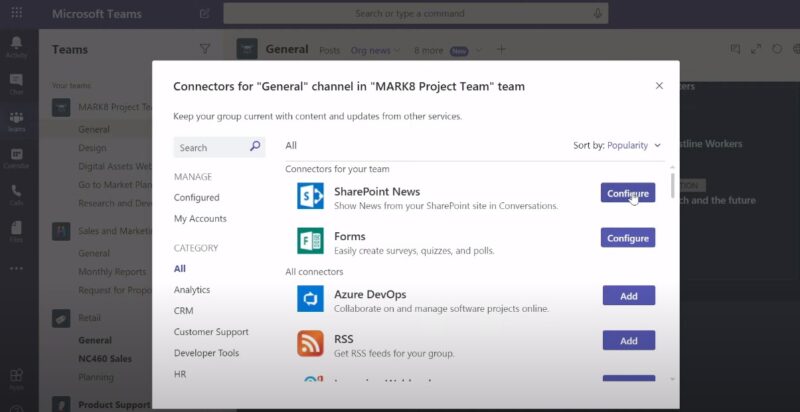
One of the standout features of Microsoft Teams is its ability to streamline workflows, making processes more efficient and reducing the time taken to complete tasks.
- Automate Routine Tasks: With Microsoft Power Automate, you can create workflows that automate routine tasks within Teams. For instance, you can set up a flow that notifies a team when a particular document is updated.
- Integrate with SharePoint: If your organization uses SharePoint, integrating it with Teams can be a game-changer. You can access SharePoint lists and libraries directly within Teams, ensuring that all resources are at your fingertips.
Enhancing Team Morale and Culture
Beyond just work, Microsoft Teams can play a pivotal role in enhancing team morale and fostering a positive company culture.
- Virtual Team Building: Use Teams to conduct virtual team-building activities. From simple games to brainstorming sessions, the platform offers a plethora of options to bring your team closer, even if they’re miles apart.
Bullet Points for Boosting Morale:
- Celebrate Achievements: Use Teams to celebrate individual or team achievements. A simple shout-out can go a long way in boosting morale.
- Feedback Channels: Create dedicated channels for feedback and suggestions. This gives employees a voice and makes them feel valued.
- Regular Check-ins: Especially in remote work scenarios, regular check-ins are crucial. It helps team members feel connected and ensures their well-being.
- Custom Backgrounds and Together Mode: Add a touch of fun to your meetings with custom backgrounds. The ‘Together Mode’ in Teams places all participants in a shared virtual space, making meetings feel more connected and engaging.
Dealing With Remote Work Challenges
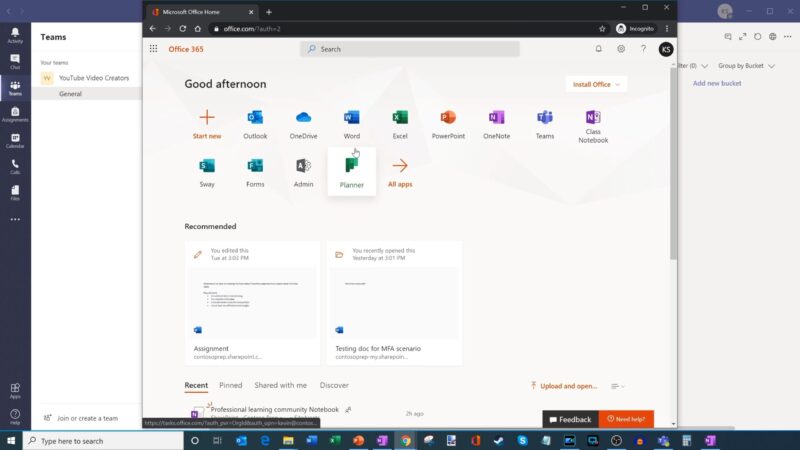
The recent surge in remote work has presented its own set of challenges. Microsoft Teams, however, is equipped to help businesses navigate these challenges and ensure a seamless work-from-home experience.
- Virtual Office Hours: Set up dedicated ‘office hours’ where team members can drop into a Teams meeting for casual chats or to discuss work. This replicates the experience of popping into someone’s office and fosters a sense of connection.
- Task Management with Planner: Integrated within Teams is Microsoft Planner, a task management tool. Use it to assign tasks, track progress, and ensure that everyone is aligned, even when working remotely.
Advanced Features for Higher Productivity
Beyond the basic features, Microsoft Teams boasts a range of advanced functionalities that can significantly boost productivity when used correctly.
- Keyboard Shortcuts: Teams offers a variety of keyboard shortcuts that can speed up your navigation. For instance, pressing Ctrl + E allows you to quickly search within Teams.
- Using Breakout Rooms: During larger meetings, you can split participants into smaller groups using breakout rooms. This is particularly useful for brainstorming sessions or team-building exercises, allowing for more focused discussions.
Continuous Improvement
To ensure that you’re getting the most out of Microsoft Teams, it’s essential to continually gather feedback and make necessary adjustments.
- Feedback Channels: Create specific channels dedicated to feedback on Teams usage. This will provide team members with a platform to share their experiences, challenges, and suggestions.
- Stay Updated: Microsoft frequently updates Teams with new features and improvements. Stay abreast of these updates and incorporate them into your workflows to ensure you’re leveraging the platform’s full capabilities.
FAQs
Can Microsoft Teams be integrated with non-Microsoft applications?
Yes, Microsoft Teams can be integrated with a wide range of third-party applications. Through its app store and connectors, Teams allows businesses to integrate tools they already use, whether they’re Microsoft products or not.
How does Microsoft Teams handle data privacy?
Microsoft Teams is built on the robust security framework of Office 365. It adheres to global compliance standards and offers features like multi-factor authentication, data loss prevention, and more to ensure data privacy.
Is there a mobile version of Microsoft Teams available?
Microsoft Teams offers mobile apps for both iOS and Android devices. This ensures that team members can stay connected and collaborate, even on the go.
How does Microsoft Teams handle large organizations with multiple departments?
Microsoft Teams is designed to scale. For large organizations, Teams can be organized into multiple channels and teams, each dedicated to specific departments or projects. This ensures that communication remains organized and relevant to each group.
The Bottom Line
With its vast array of features, both basic and advanced, Teams offers solutions to a multitude of business challenges. By staying informed, gathering feedback, and being open to continuous learning and adaptation, you can ensure that Microsoft Teams remains a valuable asset in your business toolkit.